Platform Dependent Compilation
Unity includes a feature named "Platform Dependent Compilation". This consists of some preprocessor directives that let you divide your scripts to compile and execute a section of code exclusively for one of the supported platforms.
Furthermore, you can run this code within the Editor, so you can compile the code specifically for your mobile/console and test it in the Editor!
Platform Defines
The platform defines that Unity supports for your scripts are:
| UNITY_EDITOR | Define for calling Unity Editor scripts from your game code. |
| UNITY_STANDALONE_OSX | Platform define for compiling/executing code specifically for Mac OS (This includes Universal, PPC and Intel architectures). |
| UNITY_DASHBOARD_WIDGET | Platform define when creating code for Mac OS dashboard widgets. |
| UNITY_STANDALONE_WIN | Use this when you want to compile/execute code for Windows stand alone applications. |
| UNITY_WEBPLAYER | Platform define for web player content (this includes Windows and Mac Web player executables). |
| UNITY_WII | Platform define for compiling/executing code for the Wii console. |
| UNITY_IPHONE | Platform define for compiling/executing code for the iPhone platform. |
| UNITY_ANDROID | Platform define for the Android platform. |
| UNITY_PS3 | Platform define for running Play Station 3 code. |
| UNITY_XBOX360 | Platform define for executing XBbox 360 code. |
Note: These defines where introduced at version 3.0.
Also you can compile code selectively depending on the version of the engine you are working on. Currently the supported ones are:
| UNITY_2_6 | Platform define for the major version of Unity 2.6. |
| UNITY_2_6_1 | Platform define for specific version 1 from the major release 2.6. |
| UNITY_3_0 | Platform define for the major version of Unity 3.0. |
| UNITY_3_0_0 | Platform define for the specific version 0 of Unity 3.0. |
| UNITY_3_1 | Platform define for the specific version 0 of Unity 3.1. |
Note: For versions before 2.6.0 there are no platform defines as this feature was first introduced in that version.
Testing precompiled code.
We are going to show a small example of how to use the precompiled code. This will simply print a message that depends on the platform you have selected to build your target.
First of all, select the platform you want to test your code against by clicking on . This will bring the build settings window to select your target platform.
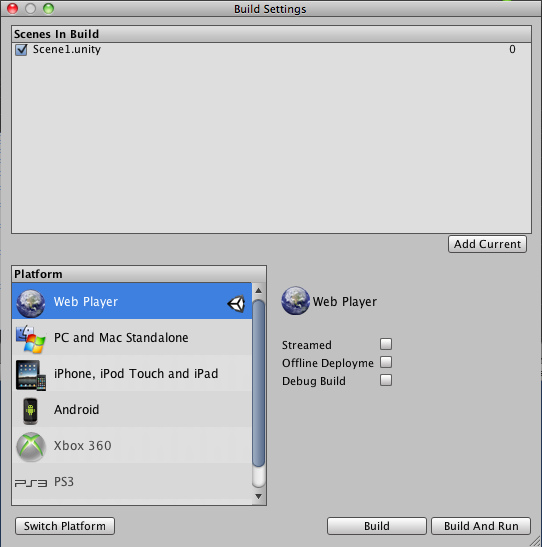
Build Settings window with the WebPlayer Selected as Target platform.
Select the platform you want to test your precompiled code against and press the button to tell Unity which platform you are targeting.
Create a script and copy/paste this code:
JavaScript Example:
function Awake() {
#if UNITY_EDITOR
Debug.Log("Unity Editor");
#endif
#if UNITY_IPHONE
Debug.Log("Iphone");
#endif
#if UNITY_STANDALONE_OSX
Debug.Log("Stand Alone OSX");
#endif
#if UNITY_STANDALONE_WIN
Debug.Log("Stand Alone Windows");
#endif
}
C# Example:
using UnityEngine;
using System.Collections;
public class PlatformDefines : MonoBehaviour {
void Start () {
#if UNITY_EDITOR
Debug.Log("Unity Editor");
#endif
#if UNITY_IPHONE
Debug.Log("Iphone");
#endif
#if UNITY_STANDALONE_OSX
Debug.Log("Stand Alone OSX");
#endif
#if UNITY_STANDALONE_WIN
Debug.Log("Stand Alone Windows");
#endif
}
}
Boo Example:
import UnityEngine
class PlatformDefines (MonoBehaviour):
def Start ():
ifdef UNITY_EDITOR:
Debug.Log("Unity Editor")
ifdef UNITY_IPHONE:
Debug.Log("IPhone")
ifdef UNITY_STANDALONE_OSX:
Debug.Log("Stand Alone OSX")
ifdef not UNITY_IPHONE:
Debug.Log("not an iPhone")
Then, depending on which platform you selected, one of the messages will get printed on the Unity console when you press play.
Page last updated: 2010-12-13


